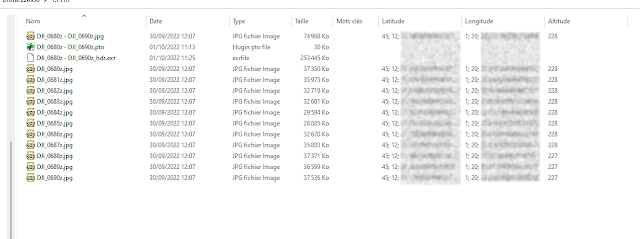- 7zip.install
- adobereader
- ant-renamer
- audacity
- audacity-ffmpeg
- autohotkey.portable
- avidemux
- calibre
- cantata
- chocolateygui
- dotnetfx
- eartrumpet
- equalizerapo
- ffmpeg
- Firefox
- freefilesync
- Ghostscript
- gimp
- hugin.install
- InkScape
- libreoffice-fresh
- LinkShellExtension
- mediainfo
- mkvtoolnix
- molotov
- mp3tag
- mpc-hc-clsid2
- naps2.install
- netfx-4.7.2
- notepadplusplus.install
- obs-studio.install
- paint.net
- putty
- qet
- qgis
- scribus
- shotcut.install
- skype
- subtitleedit
- sumatrapdf.install
- thunderbird
- vlc.install
- windirstat
- winmerge
- winscp.install
- winsshterm
- wireshark
- xnconvert.install
- xnviewmp.install
samedi 29 octobre 2022
Liste des applications utiles disponibles sur chocolatey
vendredi 21 octobre 2022
Windows explorer addins, plugins, extensions, cusomizations
XnShell
XnShell is a powerful Shell extension for Windows Explorer, allowing you to preview and perform various operations in the Windows ™ context menu.
https://www.xnview.com/fr/xnshell/
samedi 1 octobre 2022
Add GPS info in Windows explorer columns
Lauch a power shell console and paste this commands:
$HKLM_FolderTypes = 'HKLM:\Software\Microsoft\Windows\CurrentVersion\Explorer\FolderTypes'
$HKCU_FolderTypes = 'HKCU:\Software\Microsoft\Windows\CurrentVersion\Explorer\FolderTypes'
$PicFolderTypeTV = "$HKCU_FolderTypes\{b3690e58-e961-423b-b687-386ebfd83239}\TopViews\{00000000-0000-0000-0000-000000000000}"
Remove-Item $HKCU_FOlderTYpes -recurse
copy-item $HKLM_FolderTypes "$(split-path $HKCU_FolderTypes)" -Recurse
$TV = (gi (split-path $PicFoldertypeTV)).OpenSubkey($PicFoldertypeTV.split('\')[-1], $true)
$Find = '1System.DateCreated'
$Replace = '1System.GPS.Latitude;1System.GPS.Longitude;1System.GPS.Altitude;1System.DateCreated'
$ColumnList = ($TV.GetValue('ColumnList')).Replace($Find, $Replace)
$ColumnLIst
$TV.SetValue('ColumnList', $ColumnList)
$TV.Close()
get-process explorer | stop-process
Results:
mardi 19 avril 2022
Cleanup EXIF and / or rename images using EXIFTOOL
Rename images (RAW or JPEG) in a directory using EXIF tags
Or
Clean images of unwanted tags while keeping the most important ones
- Download, install exiftool
- Create a new registry file : RenameRAFJPEGusingEXIF.reg
- Edit this file:
[HKEY_CLASSES_ROOT\Directory\Shell\CleanupExif]
"Icon"="\"C:\\bin\\Images\\exiv2\\exiftool.ico\",0"
@="Cleanup EXIF meta from pictures recursively"
[HKEY_CLASSES_ROOT\Directory\Shell\CleanupExif\command]
@="\"C:\\bin\\Images\\exiv2\\exiftool.exe\" -All= -TagsFromFile @ -DateTimeOriginal -CreateDate -apertureValue -ExposureTime -LensModel -ColorSpace -icc_profile:all -iso -FocalLength -FocalLengthIn35mmFormat -ShutterSpeedValue -model -overwrite_original -L -r -ext jpg -ext jpeg \"%1\""
[HKEY_CLASSES_ROOT\Directory\Shell\RenameRafWithExif]
"Icon"="\"C:\\bin\\Images\\exiv2\\exiftool.ico\",0"
@="Rename RAW pictures recursively"
[HKEY_CLASSES_ROOT\Directory\Shell\RenameRafWithExif\command]
@="\"C:\\bin\\Images\\exiv2\\exiftool.exe\" -q -m \"-filename<${CreateDate;} ISO${ISO;} ${FocalLengthIn35mmFormat;} ${FocalLength;} f${FNumber;} Ts${ExposureTime;} ev${ExposureCompensation;} ${Model;}.%%e\" -ext RAF -ext ARW -ext RAW -ext RW2 -ext DNG \"%1\""
[HKEY_CLASSES_ROOT\Directory\Shell\RenameWithExif]
"Icon"="\"C:\\bin\\Images\\exiv2\\exiftool.ico\",0"
@="Rename JPEG pictures recursively"
[HKEY_CLASSES_ROOT\Directory\Shell\RenameWithExif\command]
@="\"C:\\bin\\Images\\exiv2\\exiftool.exe\" -q -m \"-filename<${CreateDate;} ISO${ISO;} ${FocalLengthIn35mmFormat;} ${FocalLength;} f${FNumber;} Ts${ExposureTime;} ev${ExposureCompensation;} ${Model;}.%%e\" -ext jpg -ext jpeg \"%1\""