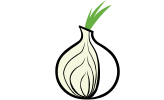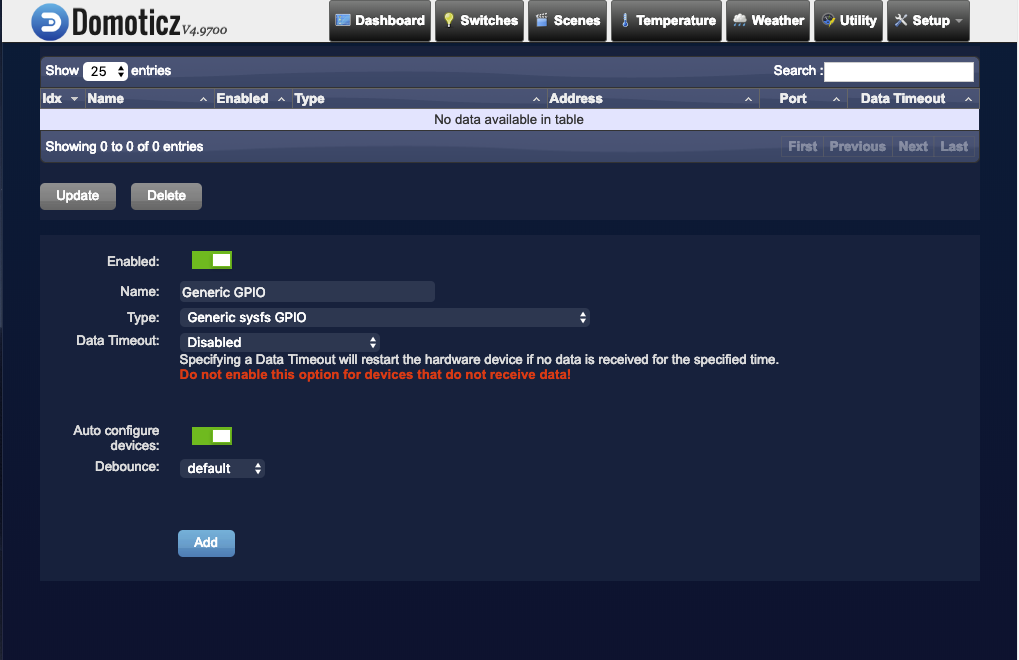Sous mint, les cartes son ne sont pas toujours identifier de manière stable, une carte son USB peut par exemple passer de hw:0,0 à hw:2,0 ou autre et revenir à hw:0,0 à chaque reboot.
Ceci pose un problème de configuration des sorties audio de mdp.
Par exemple la commande aplay -l peut sortir :
aplay -l
**** Liste des périphériques matériels PLAYBACK ****
carte 0 : NVidia [HDA NVidia], périphérique 3 : HDMI 0 [27GL850]
Sous-périphériques : 1/1
Sous-périphérique #0 : subdevice #0
carte 0 : NVidia [HDA NVidia], périphérique 7 : HDMI 1 [HDMI 1]
Sous-périphériques : 1/1
Sous-périphérique #0 : subdevice #0
carte 0 : NVidia [HDA NVidia], périphérique 8 : HDMI 2 [HDMI 2]
Sous-périphériques : 1/1
Sous-périphérique #0 : subdevice #0
carte 0 : NVidia [HDA NVidia], périphérique 9 : HDMI 3 [HDMI 3]
Sous-périphériques : 1/1
Sous-périphérique #0 : subdevice #0
carte 1 : Audio [USB2.0 High-Speed True HD Audio], périphérique 0 : USB Audio [USB Audio]
Sous-périphériques : 0/1
Sous-périphérique #0 : subdevice #0
carte 2 : PCH [HDA Intel PCH], périphérique 0 : ALC887-VD Analog [ALC887-VD Analog]
Sous-périphériques : 1/1
Sous-périphérique #0 : subdevice #0
carte 2 : PCH [HDA Intel PCH], périphérique 3 : ALC887-VD Digital [ALC887-VD Digital]
Sous-périphériques : 1/1
Sous-périphérique #0 : subdevice #0
carte 2 : PCH [HDA Intel PCH], périphérique 7 : HDMI 0 [HDMI 0]
Sous-périphériques : 1/1
Sous-périphérique #0 : subdevice #0
carte 2 : PCH [HDA Intel PCH], périphérique 8 : HDMI 1 [HDMI 1]
Sous-périphériques : 1/1
Sous-périphérique #0 : subdevice #0
carte 2 : PCH [HDA Intel PCH], périphérique 9 : HDMI 2 [HDMI 2]
Sous-périphériques : 1/1
Sous-périphérique #0 : subdevice #0
Puis après reboot :
aplay -l
**** Liste des périphériques matériels PLAYBACK ****
carte 0 : Audio [USB2.0 High-Speed True HD Audio], périphérique 0 : USB Audio [USB Audio]
Sous-périphériques : 0/1
Sous-périphérique #0 : subdevice #0
carte 1 : NVidia [HDA NVidia], périphérique 3 : HDMI 0 [27GL850]
Sous-périphériques : 1/1
Sous-périphérique #0 : subdevice #0
carte 1 : NVidia [HDA NVidia], périphérique 7 : HDMI 1 [HDMI 1]
Sous-périphériques : 1/1
Sous-périphérique #0 : subdevice #0
carte 1 : NVidia [HDA NVidia], périphérique 8 : HDMI 2 [HDMI 2]
Sous-périphériques : 1/1
Sous-périphérique #0 : subdevice #0
carte 1 : NVidia [HDA NVidia], périphérique 9 : HDMI 3 [HDMI 3]
Sous-périphériques : 1/1
Sous-périphérique #0 : subdevice #0
carte 2 : PCH [HDA Intel PCH], périphérique 0 : ALC887-VD Analog [ALC887-VD Analog]
Sous-périphériques : 1/1
Sous-périphérique #0 : subdevice #0
carte 2 : PCH [HDA Intel PCH], périphérique 3 : ALC887-VD Digital [ALC887-VD Digital]
Sous-périphériques : 1/1
Sous-périphérique #0 : subdevice #0
carte 2 : PCH [HDA Intel PCH], périphérique 7 : HDMI 0 [HDMI 0]
Sous-périphériques : 1/1
Sous-périphérique #0 : subdevice #0
carte 2 : PCH [HDA Intel PCH], périphérique 8 : HDMI 1 [HDMI 1]
Sous-périphériques : 1/1
Sous-périphérique #0 : subdevice #0
carte 2 : PCH [HDA Intel PCH], périphérique 9 : HDMI 2 [HDMI 2]
Sous-périphériques : 1/1
Sous-périphérique #0 : subdevice #0
Dans mpd.conf les sorties audio sont généralement paramètrées comme suit :
audio_output {
type "alsa"
name "USB card"
device "hw:0,0"
mixer_type "software" # optional
mixer_device "default" # optional
mixer_control "PCM" # optional
mixer_index "0" # optional
}
hw:0,0 défini la carte 0 et le périphérique 0 MAIS si la carte 0 change d'un boot à l'autre, mpd ne fonctionne plus.
Heureusement on peut utiliser une autre méthode d'identifaction !
Exécutez la commande : aplay -L | grep ^hw:
On obtient par exemple :
hw:CARD=NVidia,DEV=3
hw:CARD=NVidia,DEV=7
hw:CARD=NVidia,DEV=8
hw:CARD=NVidia,DEV=9
hw:CARD=Audio,DEV=0
hw:CARD=PCH,DEV=0
hw:CARD=PCH,DEV=3
hw:CARD=PCH,DEV=7
hw:CARD=PCH,DEV=8
hw:CARD=PCH,DEV=9
Il suffit de remplacé hw:0,0 par la ligne contenant le nom du device voulu :
audio_output {
type "alsa"
name "USB card"
device "hw:CARD=Audio,DEV=0"
mixer_type "software" # optional
mixer_device "default" # optional
mixer_control "PCM" # optional
mixer_index "0" # optional
}
pour utiliser carte 0 : Audio [USB2.0 High-Speed True HD Audio], périphérique 0 : USB Audio [USB Audio]